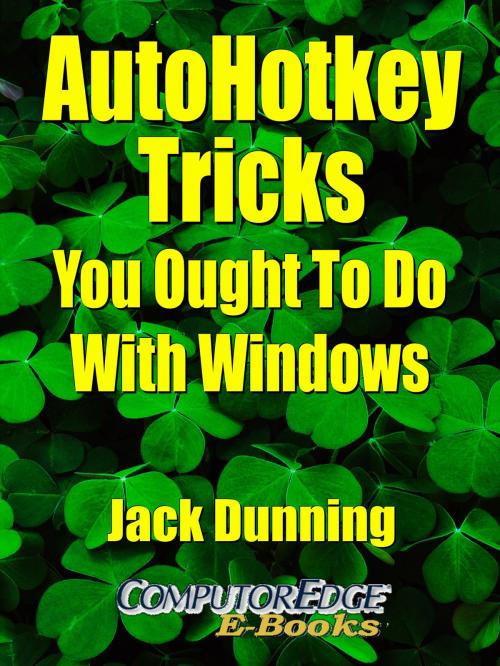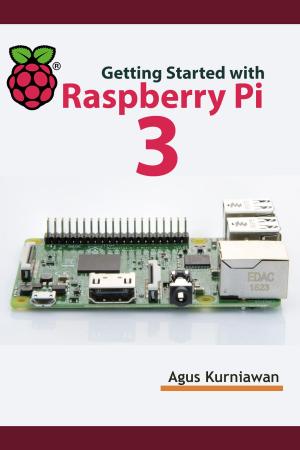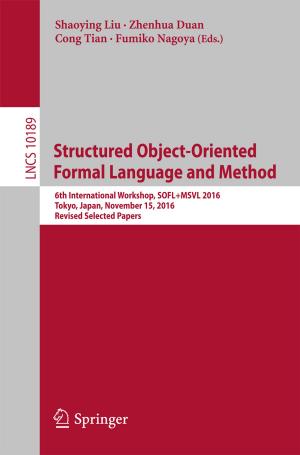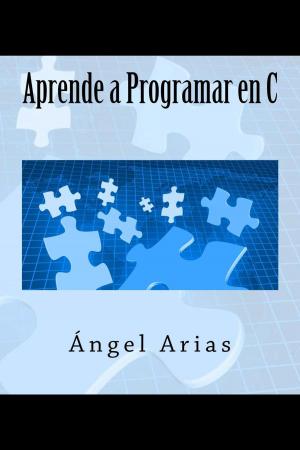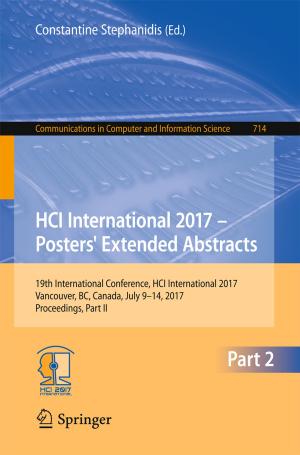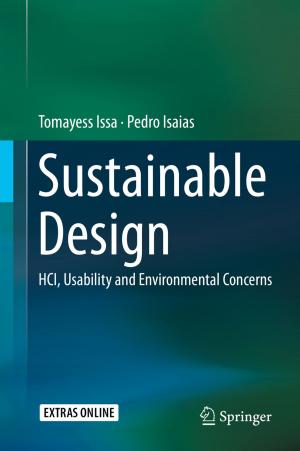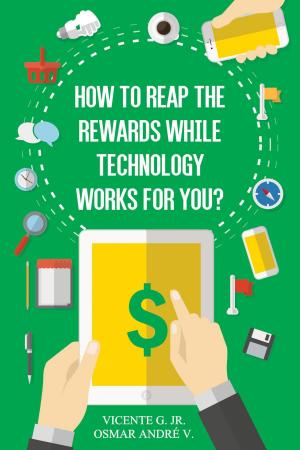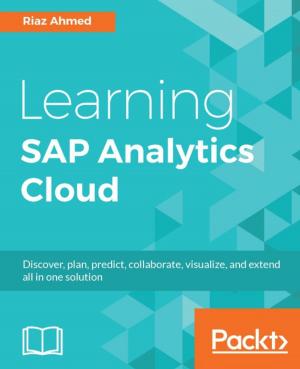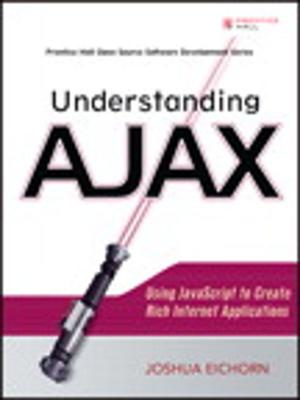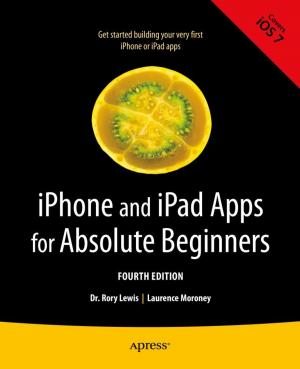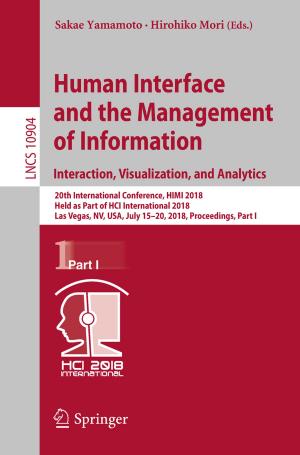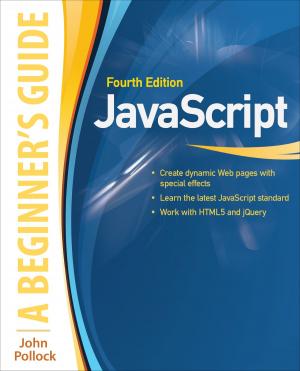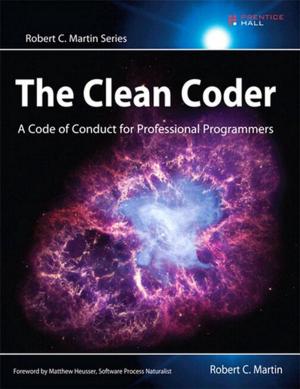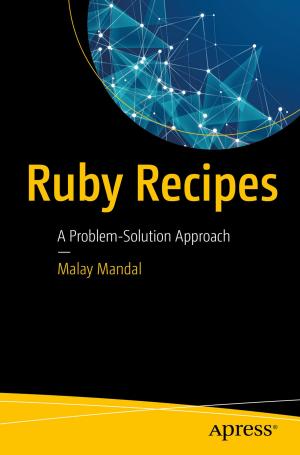AutoHotkey Tricks You Ought To Do With Windows
Nonfiction, Computers, Application Software, Utilities, Programming| Author: | Jack Dunning | ISBN: | 9780945776369 |
| Publisher: | Jack Dunning | Publication: | April 22, 2017 |
| Imprint: | Smashwords Edition | Language: | English |
| Author: | Jack Dunning |
| ISBN: | 9780945776369 |
| Publisher: | Jack Dunning |
| Publication: | April 22, 2017 |
| Imprint: | Smashwords Edition |
| Language: | English |
Use AutoHotkey software to automate your Windows PC. It's Free!
If You Do Nothing Else with Autohotkey, These Tips Are a Must for Windows Computers
For Windows PCs, AutoHotkey is the most powerful, flexible, free utility software available. Anyone can instantly add more of the functions that they want in all of their Windows programs, whether installed on their computer or while working on the Web. AutoHotkey has a universality not found in any other Windows utility--free or paid.
Find in "AutoHotkey Tricks" a number of simple Windows scripting techniques that anyone can use to instantly improve their Windows experience. Plus, if you're looking for more AutoHotkey information, the Table of Contents and Indexes for Jack's other AutoHotkey books are included in this free book.
Chapter One: Add Tailored Signatures to All E-mail and Documents
“If you do nothing else, use AutoHotkey to put your signature in every document, blog, and e-mail.”
Add your formatted signature (with e-mail and Web site) to any document, Web page response, or e-mail with easy one-line AutoHotkey scripts. Plus, instantly enter your e-mail address anywhere (no matter how long it is).
Chapter Two: Use AutoHotkey to Instantly Insert Your E-Mail Address into Web Forms
“If you do nothing else, shorten your e-mail address to a simple hotkey or hotstring.”
It can be a pain to type long, convoluted e-mail addresses. Use AutoHotkey to instantly add yours and maybe your password too.
Chapter Three: Use AutoHotkey to Instantly Turn Hard-to-Type Jargon into Hotstrings
“If you do nothing else, use AutoHotkey to instantly turn hard-to-type jargon into hotstrings.”
Most people use specialized vocabulary in their occupation. Use short hotstrings to add those terms to any document easy without spelling or type hassles.
Chapter Four: Adding Currencies, Special Symbols, and Fractions
“If you do nothing else, use AutoHotkey to add the special characters you want to your keyboard.”
While there are other ways to add foreign currency symbols and special characters to your documents, files, and Web edits, nothing is easier than AutoHotkey.
Chapter Five: Searching Web Sites Made Easy
“Make searching your favorite Web site easy with AutoHotkey.”
Anyone can put this simple AutoHotkey script to good use for quickly searching their favorite Web site.
Chapter Six: Hotkeys to Save Right-clicks
“Using the same right-click menu repeatedly? Protect from Carpal Tunnel with this AutoHotkey tip.”
If you have a right-click menu that you use over and over again, then you can save time and repetitive finger actions by setting up an AutoHotkey hotkey to get the job done.
Chapter Seven: Quickly Open Favorite Folders
“If you do nothing else, use AutoHotkey to quickly open your most used folders in Windows Explorer.”
This is a cool trick. Do you find that you are opening the same Windows folders innumerable times during the day? Set up a hotkey combination with AutoHotkey to instantly open each of those most used favorites. Plus, you can put those key actions in a quick pop-up menu.
Chapter Eight: Using Extra Mouse Buttons and the Wasted Insert Key
“If you do nothing else, use AutoHotkey to power extra mouse buttons and vestigial keys like insert.”
Tips on how to use AutoHotkey to take advantage of extra mouse buttons, and the annoying Insert and CapsLock keys, plus, for the hardcore AutoHotkey user, a more advanced technique for adding color to AutoHotkey ListView rows.
Chapter Nine: A Beginner's Guide to Stealing AutoHotkey Apps
“There are hundreds of free AutoHotkey apps available for the taking.”
You don't need to know very much about AutoHotkey to take advantage of the many free scripts available for a wide variety of uses on your Windows computer.
Chapter Ten: AutoHotkey Versus AutoIt
“Choosing a Windows scripting program for automating your computer activities.”
Both scripting languages are from the same roots, but which one is right for you?
Use AutoHotkey software to automate your Windows PC. It's Free!
If You Do Nothing Else with Autohotkey, These Tips Are a Must for Windows Computers
For Windows PCs, AutoHotkey is the most powerful, flexible, free utility software available. Anyone can instantly add more of the functions that they want in all of their Windows programs, whether installed on their computer or while working on the Web. AutoHotkey has a universality not found in any other Windows utility--free or paid.
Find in "AutoHotkey Tricks" a number of simple Windows scripting techniques that anyone can use to instantly improve their Windows experience. Plus, if you're looking for more AutoHotkey information, the Table of Contents and Indexes for Jack's other AutoHotkey books are included in this free book.
Chapter One: Add Tailored Signatures to All E-mail and Documents
“If you do nothing else, use AutoHotkey to put your signature in every document, blog, and e-mail.”
Add your formatted signature (with e-mail and Web site) to any document, Web page response, or e-mail with easy one-line AutoHotkey scripts. Plus, instantly enter your e-mail address anywhere (no matter how long it is).
Chapter Two: Use AutoHotkey to Instantly Insert Your E-Mail Address into Web Forms
“If you do nothing else, shorten your e-mail address to a simple hotkey or hotstring.”
It can be a pain to type long, convoluted e-mail addresses. Use AutoHotkey to instantly add yours and maybe your password too.
Chapter Three: Use AutoHotkey to Instantly Turn Hard-to-Type Jargon into Hotstrings
“If you do nothing else, use AutoHotkey to instantly turn hard-to-type jargon into hotstrings.”
Most people use specialized vocabulary in their occupation. Use short hotstrings to add those terms to any document easy without spelling or type hassles.
Chapter Four: Adding Currencies, Special Symbols, and Fractions
“If you do nothing else, use AutoHotkey to add the special characters you want to your keyboard.”
While there are other ways to add foreign currency symbols and special characters to your documents, files, and Web edits, nothing is easier than AutoHotkey.
Chapter Five: Searching Web Sites Made Easy
“Make searching your favorite Web site easy with AutoHotkey.”
Anyone can put this simple AutoHotkey script to good use for quickly searching their favorite Web site.
Chapter Six: Hotkeys to Save Right-clicks
“Using the same right-click menu repeatedly? Protect from Carpal Tunnel with this AutoHotkey tip.”
If you have a right-click menu that you use over and over again, then you can save time and repetitive finger actions by setting up an AutoHotkey hotkey to get the job done.
Chapter Seven: Quickly Open Favorite Folders
“If you do nothing else, use AutoHotkey to quickly open your most used folders in Windows Explorer.”
This is a cool trick. Do you find that you are opening the same Windows folders innumerable times during the day? Set up a hotkey combination with AutoHotkey to instantly open each of those most used favorites. Plus, you can put those key actions in a quick pop-up menu.
Chapter Eight: Using Extra Mouse Buttons and the Wasted Insert Key
“If you do nothing else, use AutoHotkey to power extra mouse buttons and vestigial keys like insert.”
Tips on how to use AutoHotkey to take advantage of extra mouse buttons, and the annoying Insert and CapsLock keys, plus, for the hardcore AutoHotkey user, a more advanced technique for adding color to AutoHotkey ListView rows.
Chapter Nine: A Beginner's Guide to Stealing AutoHotkey Apps
“There are hundreds of free AutoHotkey apps available for the taking.”
You don't need to know very much about AutoHotkey to take advantage of the many free scripts available for a wide variety of uses on your Windows computer.
Chapter Ten: AutoHotkey Versus AutoIt
“Choosing a Windows scripting program for automating your computer activities.”
Both scripting languages are from the same roots, but which one is right for you?