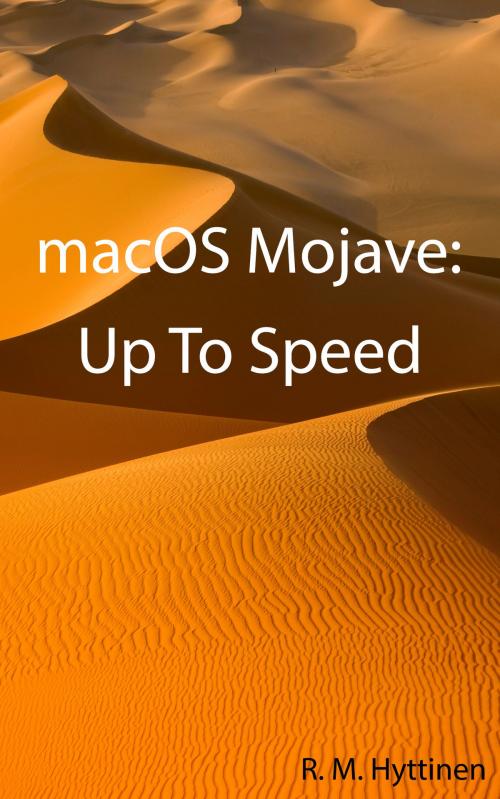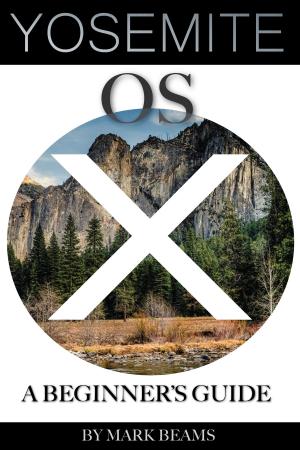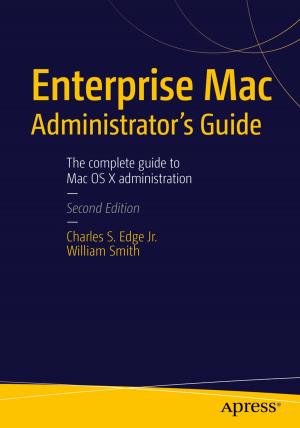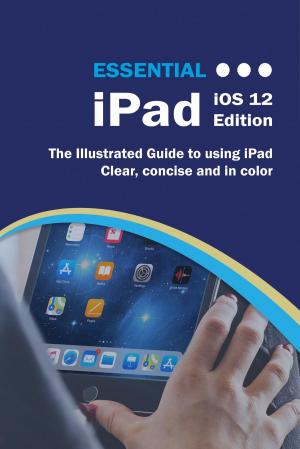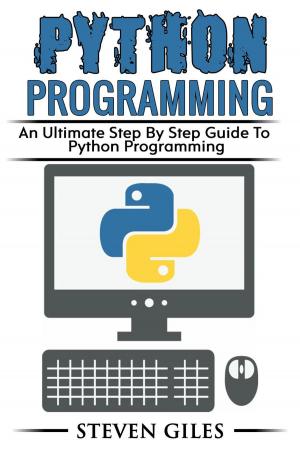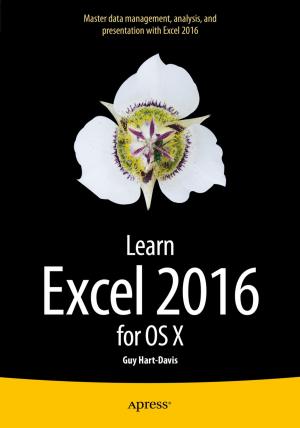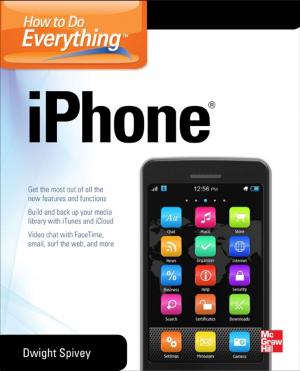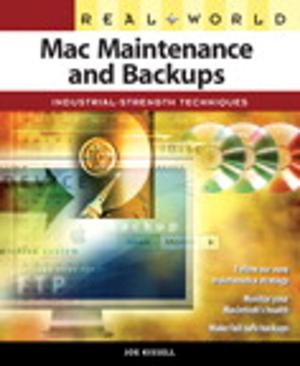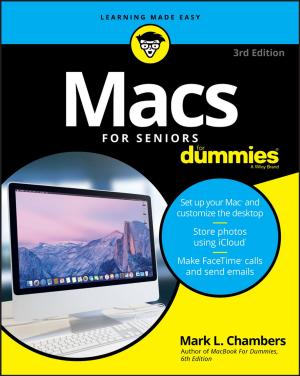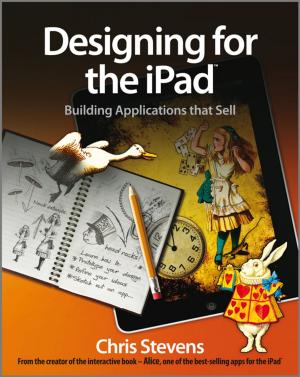| Author: | R.M. Hyttinen | ISBN: | 9781943005130 |
| Publisher: | PCM Courseware, LLC. | Publication: | October 22, 2018 |
| Imprint: | Language: | English |
| Author: | R.M. Hyttinen |
| ISBN: | 9781943005130 |
| Publisher: | PCM Courseware, LLC. |
| Publication: | October 22, 2018 |
| Imprint: | |
| Language: | English |
The macOS Mojave: Up To Speed guide helps you to get up and running quickly with Apple's latest operating system. This handy step-by-step guide is written from scratch, starting with basic macOS topics and moving on to more advanced features of the operating system, designed to help you to become more productive more quickly. Though comprehensive, the information in this book is presented in a clear, concise manner with screenshots providing helpful visual guidance all along the way.
In no time at all you’ll be navigating Mojave, setting up and maintaining user accounts, managing files, playing music and video, modifying system preferences, surfing the Web and working with applications like a pro.
Topics include:
Operating System Basics
Understanding the Mac Interface
Using the Mouse & Keyboard
Investigating Menus
Using Shortcut Menus
Using Gestures with a Trackpad
Using the Dock
Getting Help
Navigating a Window
Moving a Window
Changing the Size of a Window
Displaying the Status Bar
Switching Between Windows
Using Split Window View
Hiding the Finder Toolbar and Sidebar
Using Mission Control
Changing Window Views
Using Quick Look
Mojave Disk Organization
Opening Folders and Disks
The Finder Toolbar & the Sidebar
Using Quick Actions
Accessing Recent Folders
Arranging & Sorting the Contents of a Folder
Browsing the Contents of Folders
Navigating Folder Hierarchy
Using iCloud & iCloud Drive
Optimizing Disk Storage
Store Most Files on iCloud
Empty Trash After 30 Days
Creating a New Folder
Renaming a File or Folder
Copying, Moving & Deleting Files and Folders
Using Desktop Stacks
Using the Info Window
Finding Files using Spotlight
Finding Files from the Finder Window
Using Smart Folders
Searching with Siri
Selecting Multiple Files and Folders
Batch Rename Files
Arranging Finder Window Icons
Setting Dock Properties
Adding & Removing Items to the Dock
Setting System Preferences
Using Dark Mode
Changing the Desktop Background
Adding a Screen Saver
Using an External Monitor with a Laptop
Using AirPlay
Adding a Printer
Modifying Notification Center Settings
Setting Finder Preferences
Syncing Documents & Desktop to the Cloud
Managing User Accounts
Security & Privacy
Opening Applications and Documents
Formatting Text
Forcing an Application to Quit
Installing & Removing Applications
Using Automator
Organizing Contacts with the Contacts Application
Organizing Your Schedule with the Calendar Application
Getting Things Done with the Reminders Application
Navigating with Maps
Using the Notes Application
Using the News app & the Stocks App
Using Dictation
Using the Voice Memos app
Working with the Photos App
Backing Up with Time Machine
Using Continuity Camera
Sharing Files with Airdrop
Moving Between Devices with Handoff
Sharing with the Universal Clipboard
Mac Utilities
Setting up an Internet Connection
Browsing a Web Page
Adding & Managing Bookmarks
Pinning Frequently Visited Sites
Using Apple Pay in Safari
And More....
The macOS Mojave: Up To Speed guide helps you to get up and running quickly with Apple's latest operating system. This handy step-by-step guide is written from scratch, starting with basic macOS topics and moving on to more advanced features of the operating system, designed to help you to become more productive more quickly. Though comprehensive, the information in this book is presented in a clear, concise manner with screenshots providing helpful visual guidance all along the way.
In no time at all you’ll be navigating Mojave, setting up and maintaining user accounts, managing files, playing music and video, modifying system preferences, surfing the Web and working with applications like a pro.
Topics include:
Operating System Basics
Understanding the Mac Interface
Using the Mouse & Keyboard
Investigating Menus
Using Shortcut Menus
Using Gestures with a Trackpad
Using the Dock
Getting Help
Navigating a Window
Moving a Window
Changing the Size of a Window
Displaying the Status Bar
Switching Between Windows
Using Split Window View
Hiding the Finder Toolbar and Sidebar
Using Mission Control
Changing Window Views
Using Quick Look
Mojave Disk Organization
Opening Folders and Disks
The Finder Toolbar & the Sidebar
Using Quick Actions
Accessing Recent Folders
Arranging & Sorting the Contents of a Folder
Browsing the Contents of Folders
Navigating Folder Hierarchy
Using iCloud & iCloud Drive
Optimizing Disk Storage
Store Most Files on iCloud
Empty Trash After 30 Days
Creating a New Folder
Renaming a File or Folder
Copying, Moving & Deleting Files and Folders
Using Desktop Stacks
Using the Info Window
Finding Files using Spotlight
Finding Files from the Finder Window
Using Smart Folders
Searching with Siri
Selecting Multiple Files and Folders
Batch Rename Files
Arranging Finder Window Icons
Setting Dock Properties
Adding & Removing Items to the Dock
Setting System Preferences
Using Dark Mode
Changing the Desktop Background
Adding a Screen Saver
Using an External Monitor with a Laptop
Using AirPlay
Adding a Printer
Modifying Notification Center Settings
Setting Finder Preferences
Syncing Documents & Desktop to the Cloud
Managing User Accounts
Security & Privacy
Opening Applications and Documents
Formatting Text
Forcing an Application to Quit
Installing & Removing Applications
Using Automator
Organizing Contacts with the Contacts Application
Organizing Your Schedule with the Calendar Application
Getting Things Done with the Reminders Application
Navigating with Maps
Using the Notes Application
Using the News app & the Stocks App
Using Dictation
Using the Voice Memos app
Working with the Photos App
Backing Up with Time Machine
Using Continuity Camera
Sharing Files with Airdrop
Moving Between Devices with Handoff
Sharing with the Universal Clipboard
Mac Utilities
Setting up an Internet Connection
Browsing a Web Page
Adding & Managing Bookmarks
Pinning Frequently Visited Sites
Using Apple Pay in Safari
And More....