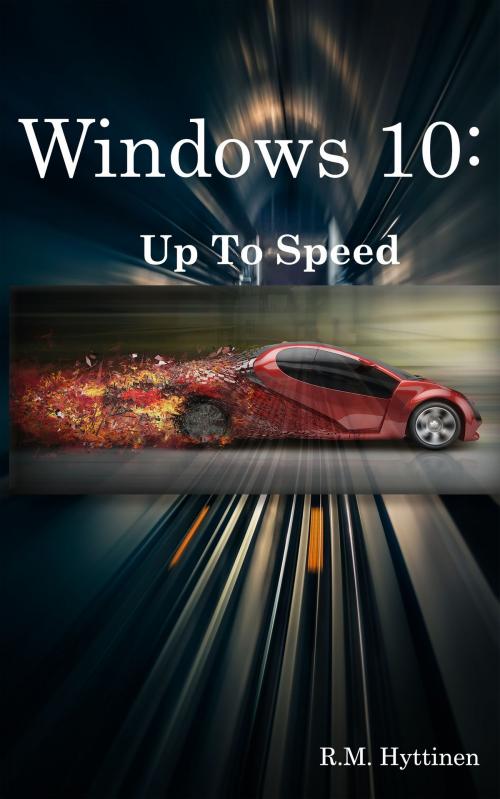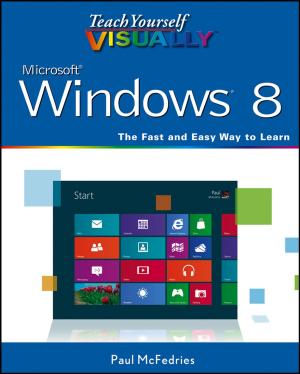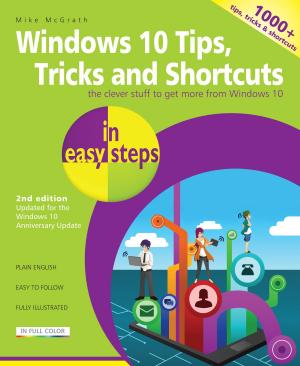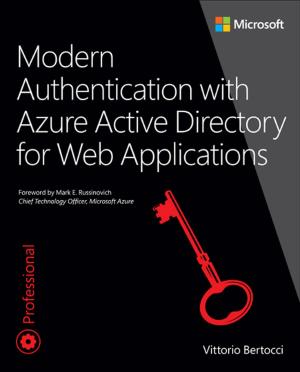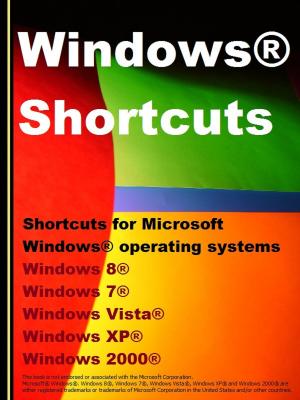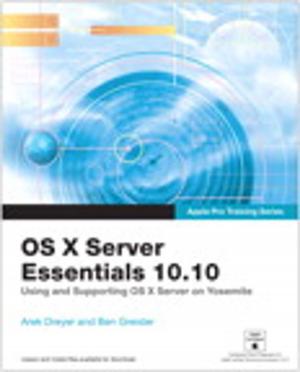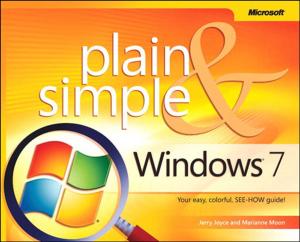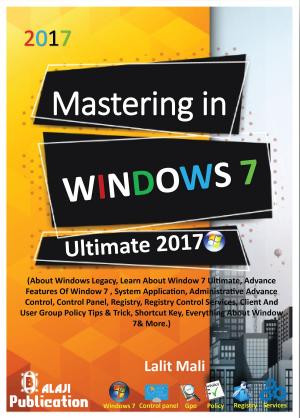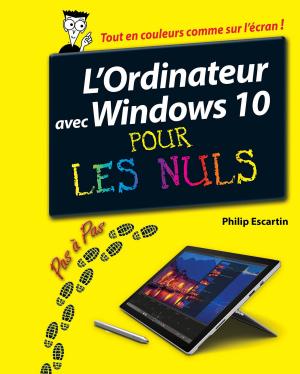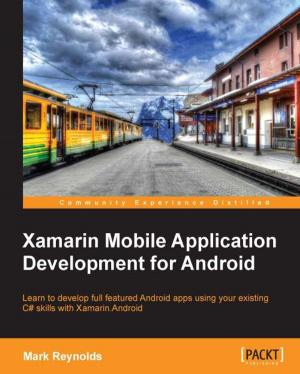| Author: | R.M. Hyttinen | ISBN: | 9780991518661 |
| Publisher: | PCM Courseware | Publication: | May 7, 2016 |
| Imprint: | Language: | English |
| Author: | R.M. Hyttinen |
| ISBN: | 9780991518661 |
| Publisher: | PCM Courseware |
| Publication: | May 7, 2016 |
| Imprint: | |
| Language: | English |
The Windows 10: Up To Speed guide helps you to get up and running quickly with the world's most popular Operating System - Microsoft Windows. This handy step-by-step guide is written from scratch, starting with basic Windows 10 topics and moving on to more advanced features of operating system, designed to help you to become more productive more quickly. Though comprehensive, the information in this book is presented in a clear, concise manner with screenshots providing helpful visual guidance all along the way.
In no time at all you're be navigating Windows, setting up and maintaining user accounts, managing files, playing music and video, surfing the Web and working with applications like a pro.
Some of the topics include:
- Operating System Basics
- Signing in to Windows
- Elements of the Windows 10 Desktop
- Using the Mouse & Keyboard
- Keyboard Shortcuts
- Opening and Closing Windows
- Minimizing and Maximizing Windows
- Moving & Resizing a Window
- Switching Between Windows
- Using the Ribbon & Shortcut Menus
- Navigating the Start Menu
- A Look at Windows Disk Organization
- Working with Navigation Pane
- Using the Folder Tree
- Working with the Quick Access Area
- Changing Window View
- Sorting, Filtering & Grouping the Contents of a Folder
- Setting Folder Options
- Creating a New Folder
- Creating a Shortcut to a Folder
- Renaming Files and Folders
- Copying & Moving Files and Folders
- Copying and Moving Files to OneDrive
- Deleting Files and Folders
- Restoring a Deleted File
- Searching for Files or Folders
- Selecting Multiple Files and Folders
- Working with File Properties
- Compressing Files and Folders
- Opening Applications from the Start Menu
- Installing Apps from the App Store
- Installing Apps from a Download
- The Bundled Apps
- Switching Between Programs
- Opening and Closing a Document
- Entering and Editing Text in WordPad
- Cutting, Copying and Pasting Text
- Inserting Special Characters
- Formatting Text
- Aligning Paragraphs
- Saving a Document
- Creating Sticky Notes
- Performing Calculations with Calculator
- Snipping the Screen
- Organizing Your Schedule using the Calendar App
- Organizing Contacts with the People App
- View and Search for Contacts
- Forcing an Application to Close
- Accessing an App’s Menus
- Accessing an App’s Settings Pane
- Working with the Photos App
- Playing a CD with Windows Media Player
- Ripping CD’s
- Playing Music with Groove Music
- Creating a Playlist
- Purchasing Music from the Store
- Choosing a Default Music Player
- Streaming Music
- Playing Video
- Purchase Movies and TV Shows
- Moving the Taskbar
- Working with Taskbar Toolbars
- Setting Taskbar Properties
- Adding Applications to the Taskbar
- Adding Items to the Start Screen
- Customizing the Start Screen
- Changing the Desktop Background & Theme
- Working with Task View
- Switching to Tablet Mode
- About the Settings App
- Modifying Date and Time Properties
- Adding a Screen Saver
- Setting Power Management Options
- Customizing Your Display
- Display Settings for Multiple Monitors
- Using an External Monitor with a Laptop
- Changing Device Settings
- Adding a Printer
- Modifying Notification & Action Options
- Setting File Explorer Options
- Uninstalling Applications
- Changing Default Programs
- Changing the File Type Associated with a Program
- Modifying Account Settings
- Family Settings & User Accounts
- Changing a User Account’s Picture
- Changing Your Password
- Locking your Computer
- Setting Security Options
- Using Windows Defender
- Setting up an Internet Connection
- Starting Microsoft Edge
- Browsing a Web Page
- Browsing Using the History List
- Creating & Deleting Favorites
- Browsing InPrivate
- Using Tabbed Browsing
- Microsoft Edge Settings
- Searching for Text on a Web Page
- Searching the Internet
- Downloading Files
- Searching using Cortana
- Using the Mail App
- Disk Defragmenter
- Verify Hard Drive Free Space
- Cleaning Up Your Drive
- Checking your Hard Drive for Errors
- Creating & Applying a Restore Point
- Resetting Your Computer
- Backing Up Your Files
- Restoring a File from a Backup
The Windows 10: Up To Speed guide helps you to get up and running quickly with the world's most popular Operating System - Microsoft Windows. This handy step-by-step guide is written from scratch, starting with basic Windows 10 topics and moving on to more advanced features of operating system, designed to help you to become more productive more quickly. Though comprehensive, the information in this book is presented in a clear, concise manner with screenshots providing helpful visual guidance all along the way.
In no time at all you're be navigating Windows, setting up and maintaining user accounts, managing files, playing music and video, surfing the Web and working with applications like a pro.
Some of the topics include:
- Operating System Basics
- Signing in to Windows
- Elements of the Windows 10 Desktop
- Using the Mouse & Keyboard
- Keyboard Shortcuts
- Opening and Closing Windows
- Minimizing and Maximizing Windows
- Moving & Resizing a Window
- Switching Between Windows
- Using the Ribbon & Shortcut Menus
- Navigating the Start Menu
- A Look at Windows Disk Organization
- Working with Navigation Pane
- Using the Folder Tree
- Working with the Quick Access Area
- Changing Window View
- Sorting, Filtering & Grouping the Contents of a Folder
- Setting Folder Options
- Creating a New Folder
- Creating a Shortcut to a Folder
- Renaming Files and Folders
- Copying & Moving Files and Folders
- Copying and Moving Files to OneDrive
- Deleting Files and Folders
- Restoring a Deleted File
- Searching for Files or Folders
- Selecting Multiple Files and Folders
- Working with File Properties
- Compressing Files and Folders
- Opening Applications from the Start Menu
- Installing Apps from the App Store
- Installing Apps from a Download
- The Bundled Apps
- Switching Between Programs
- Opening and Closing a Document
- Entering and Editing Text in WordPad
- Cutting, Copying and Pasting Text
- Inserting Special Characters
- Formatting Text
- Aligning Paragraphs
- Saving a Document
- Creating Sticky Notes
- Performing Calculations with Calculator
- Snipping the Screen
- Organizing Your Schedule using the Calendar App
- Organizing Contacts with the People App
- View and Search for Contacts
- Forcing an Application to Close
- Accessing an App’s Menus
- Accessing an App’s Settings Pane
- Working with the Photos App
- Playing a CD with Windows Media Player
- Ripping CD’s
- Playing Music with Groove Music
- Creating a Playlist
- Purchasing Music from the Store
- Choosing a Default Music Player
- Streaming Music
- Playing Video
- Purchase Movies and TV Shows
- Moving the Taskbar
- Working with Taskbar Toolbars
- Setting Taskbar Properties
- Adding Applications to the Taskbar
- Adding Items to the Start Screen
- Customizing the Start Screen
- Changing the Desktop Background & Theme
- Working with Task View
- Switching to Tablet Mode
- About the Settings App
- Modifying Date and Time Properties
- Adding a Screen Saver
- Setting Power Management Options
- Customizing Your Display
- Display Settings for Multiple Monitors
- Using an External Monitor with a Laptop
- Changing Device Settings
- Adding a Printer
- Modifying Notification & Action Options
- Setting File Explorer Options
- Uninstalling Applications
- Changing Default Programs
- Changing the File Type Associated with a Program
- Modifying Account Settings
- Family Settings & User Accounts
- Changing a User Account’s Picture
- Changing Your Password
- Locking your Computer
- Setting Security Options
- Using Windows Defender
- Setting up an Internet Connection
- Starting Microsoft Edge
- Browsing a Web Page
- Browsing Using the History List
- Creating & Deleting Favorites
- Browsing InPrivate
- Using Tabbed Browsing
- Microsoft Edge Settings
- Searching for Text on a Web Page
- Searching the Internet
- Downloading Files
- Searching using Cortana
- Using the Mail App
- Disk Defragmenter
- Verify Hard Drive Free Space
- Cleaning Up Your Drive
- Checking your Hard Drive for Errors
- Creating & Applying a Restore Point
- Resetting Your Computer
- Backing Up Your Files
- Restoring a File from a Backup